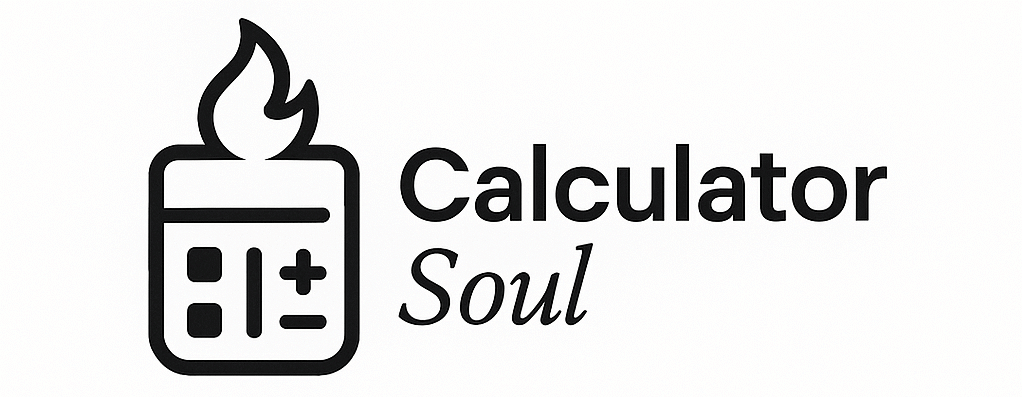Fractions Calculator
Simplification & Analysis Tools
Simplify Fractions
Equivalent Fractions
LCD Calculator (Least Common Denominator)
GCD Calculator for Fractions
How the Fractions Calculator Works – Student Guide
This fractions calculator is designed to help you understand and master fraction concepts step-by-step. Here’s how each tool works and what you’ll learn:
🔧 1. Simplify Fractions Tool
What it does: Takes any fraction and reduces it to its simplest form (lowest terms).
How to use it:
- Enter your fraction’s top number (numerator) and bottom number (denominator)
- Click “Simplify Fraction”
- The calculator shows you the simplified result plus the steps
What you’ll learn:
- How to find the Greatest Common Factor (GCF) of two numbers
- Why dividing both parts by the GCF gives you the simplest form
- When a fraction is already in its simplest form
Example:
- Input: 12/18
- Output: 2/3 (because 12 ÷ 6 = 2 and 18 ÷ 6 = 3, where 6 is the GCF)
🔄 2. Equivalent Fractions Tool
What it does: Shows you multiple fractions that have the same value as your original fraction.
How to use it:
- Enter your starting fraction
- Choose how many equivalent fractions you want to see (up to 20)
- Click “Find Equivalent Fractions”
What you’ll learn:
- All equivalent fractions represent the same amount
- You create equivalent fractions by multiplying both top and bottom by the same number
- This is the opposite of simplifying – you’re making fractions “bigger” but keeping the same value
Example:
- Input: 1/2
- Output: 1/2 = 2/4 = 3/6 = 4/8 = 5/10 (all equal the same amount: half)
📐 3. LCD Calculator (Least Common Denominator)
What it does: Finds the smallest number that both denominators can divide into evenly, then converts both fractions to use this common bottom number.
How to use it:
- Enter your first fraction
- Enter your second fraction
- Click “Calculate LCD”
What you’ll learn:
- Why you need common denominators to add or subtract fractions
- How to find the Least Common Multiple (LCM) of two numbers
- How to convert fractions to have the same denominator without changing their values
Example:
- Input: 1/4 and 1/6
- LCD: 12 (the smallest number both 4 and 6 go into)
- Output: 3/12 and 2/12 (now you can add them: 3/12 + 2/12 = 5/12)
🎯 4. GCD Calculator for Fractions
What it does: Finds the Greatest Common Divisor of two fractions (the largest fraction that divides evenly into both).
How to use it:
- Enter your first fraction
- Enter your second fraction
- Click “Calculate GCD”
What you’ll learn:
- Advanced concept: GCD of fractions uses a special formula
- Formula: GCD(a/b, c/d) = GCD(a,c) ÷ LCM(b,d)
- This helps in advanced fraction problems and algebra
Example:
- Input: 6/8 and 9/12
- The calculator shows how to find GCD(6,9) and LCM(8,12) to get the final answer
🎓 Study Tips:
- Start with Simplifying: Master this first since it’s the foundation for all fraction work
- Practice with Real Examples: Try fractions from your homework or textbook
- Check Your Work: Use the equivalent fractions tool to verify your manual calculations
- Understand the Steps: Don’t just look at answers – read the step-by-step explanations
- Use for Homework Help: When adding/subtracting fractions, use the LCD calculator first
💡 Common Student Questions:
Q: Why do I need to simplify fractions? A: Simplified fractions are easier to work with and are the standard way to express answers.
Q: When do I use LCD? A: Whenever you need to add, subtract, or compare fractions with different denominators.
Q: What if I get an error? A: Check that you didn’t enter zero as a denominator (bottom number) – you can’t divide by zero!
Q: Can I use this for mixed numbers? A: Convert mixed numbers to improper fractions first, then use these tools.
The calculator is designed to be your learning companion – it doesn’t just give you answers, it teaches you the mathematical reasoning behind each step!