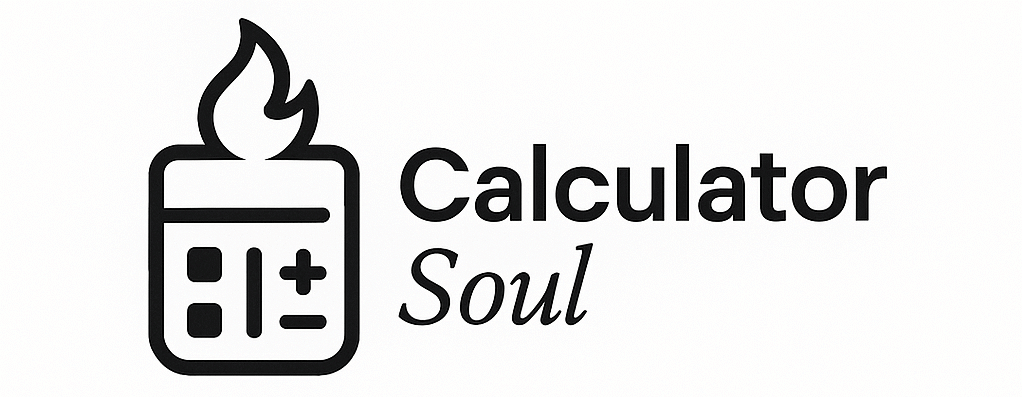🔥 Ultimate Percentage Calculators 🔥
Master Every Percentage Calculation Like a Pro!
📈 Percentage Change Calculator
📊 Percentage Increase Calculator
📉 Percentage Decrease Calculator
⚖️ Percentage Difference Calculator
🎯 Percent Error Calculator
💡 Pro Tips & Quick Facts
📚 Quick Formula
Percentage = (Part/Whole) × 100
💰 Business Use
Perfect for profit margins, discounts, and growth analysis
📊 Data Analysis
Essential for comparing datasets and measuring changes
🎓 Academic Tool
Great for grades, statistics, and research calculations
How the Ultimate Percentage Calculators Work 🎓
Let me walk you through exactly how each calculator works with step-by-step explanations and real student examples:
📈 1. Percentage Change Calculator – “How Much Did It Change?”
What It Does:
Compares two values to see how much something increased or decreased as a percentage.
How Students Use It:
Example Problem: “The school’s enrollment went from 800 students last year to 920 students this year. What’s the percentage change?”
Step-by-Step Process:
- Enter Original Value: Type
800(last year’s enrollment) - Enter New Value: Type
920(this year’s enrollment) - Click Calculate: The tool shows
📈 15% Increase - Visual Chart: A bar graph shows both values side by side
- Understanding: The school grew by 15%, meaning it added 15 students for every 100 it had
Formula Revealed: ((920 - 800) / 800) × 100 = 15%
Real Student Applications:
- Population changes in geography class
- Stock price movements in economics
- Temperature changes in science
- Test score improvements over time
📊 2. Percentage Increase Calculator – “What Will It Become?”
What It Does:
Takes a starting number and shows what it becomes after a specific percentage increase.
How Students Use It:
Example Problem: “A $50 textbook has a 20% price increase. What’s the new price?”
Step-by-Step Process:
- Enter Starting Value: Type
50(original price) - Enter Percentage Increase: Type
20(the increase percentage) - Click Calculate: Shows
Final Value: $60.00andIncrease Amount: +$10.00 - Visual Chart: A pie chart shows the original amount vs. the added amount
- Understanding: The $50 book becomes $60, with $10 added
Formula Revealed: 50 + (50 × 20/100) = 50 + 10 = $60
Real Student Applications:
- Sales tax calculations
- Population growth projections
- Salary increase calculations
- Investment growth problems
📉 3. Percentage Decrease Calculator – “What’s Left After Reduction?”
What It Does:
Shows what remains after reducing something by a specific percentage.
How Students Use It:
Example Problem: “A jacket originally costs $80 but has a 25% discount. What’s the sale price?”
Step-by-Step Process:
- Enter Starting Value: Type
80(original price) - Enter Percentage Decrease: Type
25(discount percentage) - Click Calculate: Shows
Final Value: $60.00andDecrease Amount: -$20.00 - Visual Chart: Pie chart shows remaining value vs. amount removed
- Understanding: You save $20, paying only $60
Formula Revealed: 80 - (80 × 25/100) = 80 - 20 = $60
Real Student Applications:
- Discount shopping problems
- Population decline studies
- Depreciation in business class
- Weight loss percentage tracking
⚖️ 4. Percentage Difference Calculator – “How Different Are They?”
What It Does:
Compares two different values to see how far apart they are as a percentage.
How Students Use It:
Example Problem: “Sarah scored 85 on her math test, while Jake scored 75. What’s the percentage difference?”
Step-by-Step Process:
- Enter Value 1: Type
85(Sarah’s score) - Enter Value 2: Type
75(Jake’s score) - Click Calculate: Shows
Percentage Difference: 12.50% - Visual Chart: Bar graph compares both values
- Understanding: Their scores differ by 12.5% relative to their average
Formula Revealed: |85 - 75| / ((85 + 75)/2) × 100 = 10/80 × 100 = 12.5%
Real Student Applications:
- Comparing survey results
- Analyzing experimental data
- Sports statistics comparison
- Comparing prices between stores
🎯 5. Percent Error Calculator – “How Accurate Was My Experiment?”
What It Does:
Measures how far off your experimental result was from the expected (theoretical) value.
How Students Use It:
Example Problem: “In chemistry lab, you measured the density of water as 0.95 g/mL, but the actual density is 1.00 g/mL. What’s your percent error?”
Step-by-Step Process:
- Enter Experimental Value: Type
0.95(your measurement) - Enter Theoretical Value: Type
1.00(the correct value) - Click Calculate: Shows
Percent Error: 5.00%andAccuracy: 95.00% - Visual Chart: Radar chart shows accuracy vs. error relationship
- Understanding: Your measurement was 95% accurate with 5% error
Formula Revealed: |0.95 - 1.00| / |1.00| × 100 = 0.05/1.00 × 100 = 5%
Real Student Applications:
- Science lab reports
- Physics experiments
- Chemistry measurements
- Engineering calculations
🎨 Visual Learning Features Explained
Why Charts Matter for Students:
- Bar Charts: Help you compare “before and after” visually
- Pie Charts: Show parts of a whole (great for understanding proportions)
- Radar Charts: Display multiple factors at once (accuracy, error, precision)
Color Coding System:
- 🟦 Blue: Original or starting values
- 🟢 Green: Increases or positive changes
- 🔴 Red: Decreases or negative changes
- 🟡 Yellow/🟣 Purple: Comparisons or differences
📱 Student-Friendly Features
Smart Input System:
- Auto-Validation: Inputs turn green when you enter valid numbers
- Error Messages: Clear warnings if you forget to enter a number
- Keyboard Support: Press Enter after typing to calculate instantly
Results Display:
- Plain English: Results use everyday language, not just numbers
- Multiple Formats: Shows percentages, dollar amounts, and explanations
- Copy Function: Copy results directly into your assignments
Add-On Buttons Explained:
- “Show Formula”: Click to see the mathematical equation
- “Clear All”: Reset everything to start a new problem
- “Copy Result”: Copy the answer to paste elsewhere
🎓 Study Strategy Tips
For Homework:
- Solve manually first (practice the math)
- Use the calculator to check your work
- Study the visual charts to understand what happened
- Copy the formula for reference
For Test Prep:
- Practice with different numbers using the same type of problem
- Use real-world examples from your textbook
- Focus on understanding what the percentages mean, not just calculating them
- Check your calculator work against the tool’s results
For Projects:
- Gather real data from news, sports, or science
- Use appropriate calculators for your specific analysis
- Include the visual charts in your presentations
- Explain the formulas to show you understand the math
🌟 Why This Tool Makes You a Better Student
Immediate Feedback: Know right away if your answer is correct Visual Understanding: See math concepts instead of just calculating them Formula Learning: Master the equations behind the calculations Real-World Application: Connect classroom math to everyday situations Confidence Building: Practice until percentage problems become easy
This calculator suite transforms percentage problems from confusing abstractions into clear, visual, step-by-step learning experiences that help you truly understand mathematical concepts!